This procedure describes how to run a Workspace![]() A working area in the Planning domain where you define new jobs and folders or edit existing jobs and folders, or folders, sub-folders, or jobs within a Workspace.
A working area in the Planning domain where you define new jobs and folders or edit existing jobs and folders, or folders, sub-folders, or jobs within a Workspace.
Begin
-
From the Workspace toolbar, do one of the following:
-
To run a Workspace, click Run and Run Workspace.
The Run Workspace pane appears.
-
To run selected jobs or folders, click Run and Run Selected.
The Run Selected pane appears.
If you select a folder, all the jobs within the folder run.
-
-
Select one or more of the following:
-
Ignore scheduling criteria: Runs the job or Workspace now, and not according to the scheduling criteria of the job.
-
Run as independent flow: Runs the job or Workspace and adds a unique suffix to every event
 An entity that creates a sequence relationship between jobs by enabling the successor job to execute after the predecessor job has executed name.
An entity that creates a sequence relationship between jobs by enabling the successor job to execute after the predecessor job has executed name. -
Hold: Holds a job or Workspace from running.
-
-
In the Run Date area, from the Date selection drop-down list, select one of the following:
-
Current working date: Runs on the current scheduled working date.
-
Run using a different run date: Runs the Workspace or job using the current date and ignores the defined run date.
-
Wait for a selected run date: Waits for the selected run date.
-
-
Add variables
 A name and value pair that you can reference in your job processing definition, which Control-M resolves for the current execution of the job, as follows:
A name and value pair that you can reference in your job processing definition, which Control-M resolves for the current execution of the job, as follows:-
In the Variables area, click
.
-
In the Name field, type the name of the variable, as follows:
-
Local variable
 A type of variable that you set and reference in the same job : %%<VARIABLE NAME>
A type of variable that you set and reference in the same job : %%<VARIABLE NAME> -
Global variable
 A type of variable that you set in one job and can reference in any subsequent job : %%\<VARIABLE NAME>
A type of variable that you set in one job and can reference in any subsequent job : %%\<VARIABLE NAME> -
Named pool variable
 A type of variable with a pool parameter, that you set in one job and can reference in any subsequent job with the same pool parameter. A Named Pool is a logical grouping of variables. : %%\\<POOL NAME>\<VARIABLE NAME>
A type of variable with a pool parameter, that you set in one job and can reference in any subsequent job with the same pool parameter. A Named Pool is a logical grouping of variables. : %%\\<POOL NAME>\<VARIABLE NAME> -
Folder variable
 A type of variable that you set in one job and can reference in any subsequent job in the same folder or sub-folder : %%\\<VARIABLE NAME>
A type of variable that you set in one job and can reference in any subsequent job in the same folder or sub-folder : %%\\<VARIABLE NAME>
For a description of user-defined variables types, see User-Defined Variables.
-
-
In the Value field, type the value of the variable.
-
-
Click Run.
The View Run Reports appears in the bottom pane.
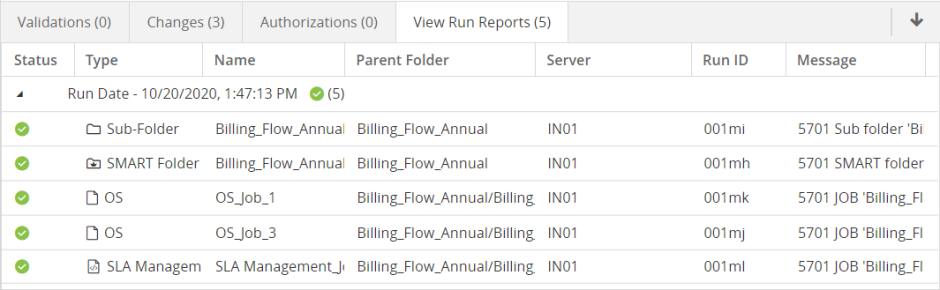
 YouTube
YouTube Twitter
Twitter Facebook
Facebook LinkedIn
LinkedIn