The following image shows the Configuration domain interface:
The following table describes the different panes in the Configuration domain interface:
|
Key |
Description |
|---|---|
|
1 |
|
|
2 |
Lists the Plug-ins in your environment. A plug-in tile shows the following:
|
|
3 |
In theAgentspane you can view the following:
You can view and search the following:
|
|
4 |
In the right pane you can access and link to the following:
|
Agents Page
The following image shows the functionality tabs in the Agents interface:
The following table describes the functionality of the tabs in the Agents interface:
|
Key |
Name |
Description |
|---|---|---|
|
1 |
Refresh |
Enables you to refresh the list of Agents. |
|
2 |
Search field |
Enables you to filter the list of Agents by plug-in type. |
|
3 |
Search field |
Enables you to search for Agents by name. |
|
4 |
Install Agent |
Enables you to open the Download & Install the Agent pane for Agent installations, as described in Installing an Agent. |
|
5 |
Ping |
Enables you to test the connectivity of the Agent. |
|
6 |
Recycle |
Enables you to shut down and start up the Agent. |
|
7 |
Disable |
Enables you to disable all actions for that Agent. |
|
8 |
Delete |
Enables you to delete the Agent from your environment. To fully remove the Agent, you need to uninstall it. |
|
9 |
Export |
Enables you to export the list of Agents in a CSV file. |
|
10 |
"Run as" User Management |
Enables you to add a Run as user in Control-M, which is used to log into the host, as described in Adding a Run as User . |
|
11 |
Host Group Management |
Enables you to open the Host Group Management pane, as described in Host Groups. |
|
12 |
Agent Token Management |
Enables you to open the Agent Token Management pane. |
| 13 |
Agent |
Enables you to view an Agent in your environment with status and other information. |
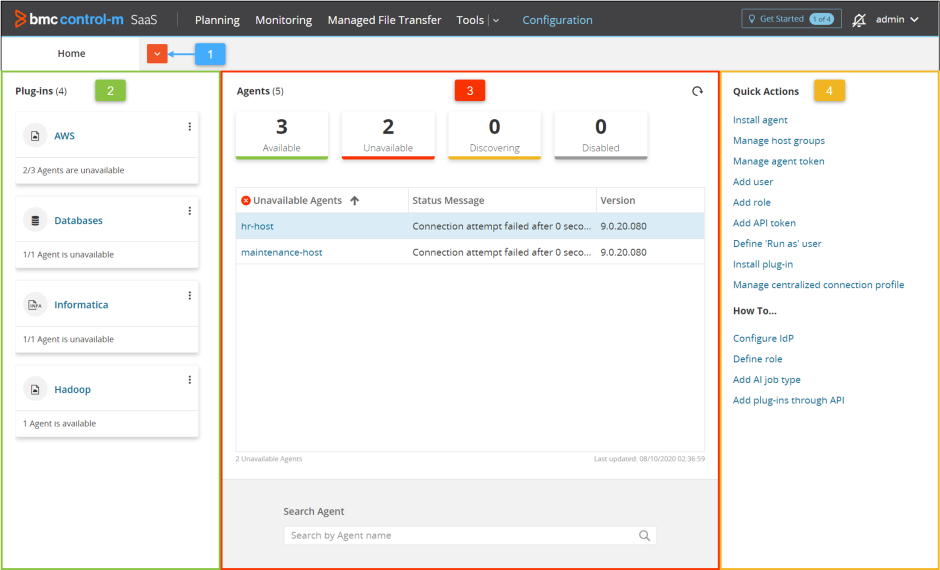
 The drop-down list enables you to access the following interfaces:
The drop-down list enables you to access the following interfaces: access to the
access to the 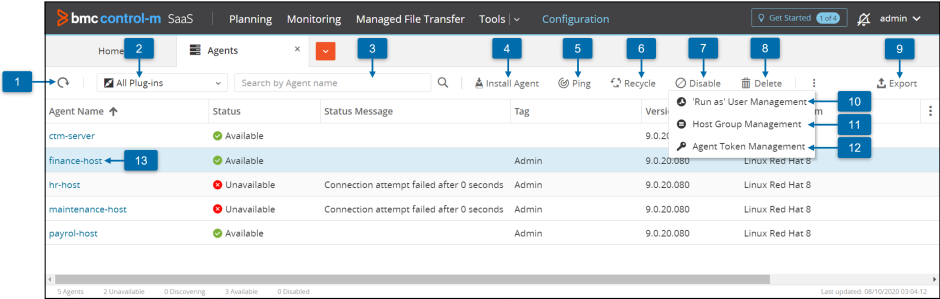
 YouTube
YouTube Twitter
Twitter Facebook
Facebook LinkedIn
LinkedIn