Control-M/EM Migration
Control-M/EM Migration is a process that exports the data from the old environment to the new environment. To migrate Control-M/EM data, the source environment and target environment must both have the same version of Control-M (both major and minor version level, v.v.rr.mxx). Migration is useful in various situations, including switching to a new computer, new operating system, or new associated database.
The following procedures describe how to migrate from the old environment to the new environment:
Exporting the Control-M/EM Data
This procedure describes how to export Control-M/EM data from the source environment. The export and import process can be repeated as many times as needed for testing.
You do not have to shut down Control-M/EM when you export data from the source environment.
Before You Begin
Ensure that you have the Control-M/EM database owner user name and password, and Database System Administrator user name and password.
For testing, you do not have to shut down anything. A full export can be performed while the source EM is up and running.
For the final export, ensure that you have shut down all of the EM components (only the database needs to be up):
-
GUI Server
-
Global Conditions Server
-
Gateways
-
SLA Management Server
-
Forecast Server
-
Central Management Server (CMS)
-
Configuration Agent
-
Services
-
All open connections to the Control-M/EM database that use database tools such as isql, osql, or sqlplus
Begin
-
Run one of the following upgrade commands:
-
UNIX:<em_home>/Upgrade_Export/upgrade
-
Windows: <em_home>\Upgrade_Export\upgrade.bat
The Upgrade (Export) menu appears.
-
-
Enter 1.
-
When prompted, enter your Control-M/EM database credentials (owner user and password), and then enter the Database System Administrator password.
The export process checks for open connections to the Control-M/EM database, and reminds you to shut down open connections if this is your final export.
Database connections to the Control-M/EM include isql, osql, or sqlplus.
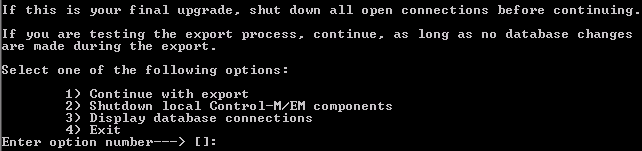
-
Do one of the following:
-
If you want to shut down local Control-M/EM components before proceeding, enter 2.
-
If you are ready to continue with the export, enter 1.
After you start the final export process, permanently shut down the Control-M/EM in the source environment. This ensures that new data is not generated and definitions cannot be updated or changed.
-
-
Follow the remaining on-screen instructions until the export is complete.
During this process, you choose whether to include job history data and (if detected) Control-M/Forecast historical data. By default, these types of historical data are not included in the export.
The exported files are saved in the following location:
-
UNIX: <em_home>/Upgrade_Export/EMExportForUpgrade.tar
-
Windows: <em_home>\Upgrade_Export\data\*
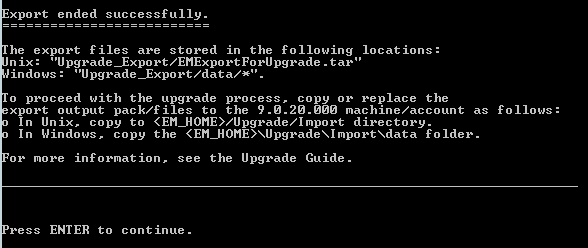
-
-
Copy the exported files to the following location in the new environment:
-
UNIX: <em_home>/Upgrade/Import/EMExportForUpgrade.tar
-
Windows: <em_home>\Upgrade\Import\data\*
If the exported files are copied using FTP, they must be transmitted in binary mode.
If you are using the Migration process to move from UNIX to Windows, extract the EMExportForUpgrade.tar file, and copy the extracted files to the data directory on the Windows computer.
If you are using the Migration process to move from Windows to UNIX, copy the exported files from the Windows computer, from the <em_home>\Upgrade_Export\data directory, to the <em_home>/Upgrade/Import/data directory in the Unix environment.
For information on debugging the Control-M/EM export process, see Debugging the Control-M/EM export and import processes.
You are now ready to import the exported data in the new environment, as described in Importing the Control-M/EM Exported Data to the New Environment.
-
Importing the Control-M/EM Exported Data to the New Environment
This procedure describes how to import the Control-M/EM exported data to the new Control-M environment.
Before You Begin
Ensure that you have met the following requirements:
-
The EM in the new environment is of the same version (both major and minor version level, v.v.rr.mxx) as in the source environment.
-
No open connections to the Control-M/EM database.
-
The Control-M/EM database server is up and running.
-
All the Control-M/EM components are shut down:
-
GUI Server
-
Global Conditions Server
-
Gateways
-
SLA Management Server
-
Control-M/Forecast Server
-
Configuration Management Server (CMS)
-
Configuration Agent
-
Services
-
Ensure that you copied the exported files to the new environment at the end of the export process (as discussed in Exporting the Control-M/EM Data).
-
Ensure that you have the Control-M/EM database owner user name and password, and Database System Administrator authorization.
Begin
-
Run one of the following commands:
-
UNIX:<em_home>/Upgrade/Import/upgrade
-
Windows: <em_home>\Upgrade\Import\upgrade.bat
The Upgrade (Import) menu appears.
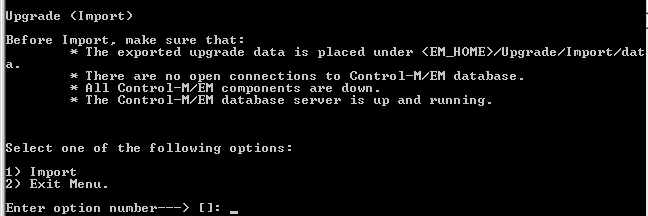
-
-
Press 1.
-
When prompted, enter your Control-M/EM database credentials (owner user and password), and then enter the Database System Administrator password.
The import process checks for open connections to the Control-M/EM database, and reminds you to shut down open connections.
-
After all connections are shut down and you are ready to continue, enter 2 (Continue Import).
-
Follow the remaining on-screen instructions until the import is complete.
The import process converts the data and imports it into the new database.
-
Start up the EM components.
For information on debugging the Control-M/EM import process, see Debugging the Control-M/EM export and import processes.
 YouTube
YouTube Twitter
Twitter Facebook
Facebook LinkedIn
LinkedIn